Canvas login help
How to use this page
Depending on the nature of your course or your reason for logging into Canvas, there will be slight variations in the login steps required. Here you can find help and troubleshooting guides depending on your login route.
Please choose from the tabs for each different login route and follow the guidance provided.
Request support
If you are still experiencing issues after following the advice provided, please contact IT by emailing it@sbs.ox.ac.uk, calling 01865 288868 or in person at the IT Tech Bar in Main Reception, East Wing, Park End Street.
The team are available 8am-6pm Monday to Friday and are happy to help with all IT enquiries. If you need support outside of these hours, please call us on (+44) 01865 288868 and our out-of-hours team will be able to assist you.
Students login via SSO
These instructions outline how to login to Canvas using your SSO (abcd1234@ox.ac.uk). At the end of the document, there are two troubleshooting guides that provide help for common issues that you may encounter when logging in.
Logging into Canvas with SSO
- Open a web browser e.g., Chrome and browse to https://canvas.sbs.ox.ac.uk. The list of supported web browsers are Chrome, Firefox, Edge, and Safari.
- From the login options, select “Students”.
-
The following screen will appear, enter your SSO username and click next.
Your SSO username should be entered in the format abcd1234@ox.ac.uk.
*If the below picture does not appear, please go to the "Troubleshooting" sections at the end of this guide.
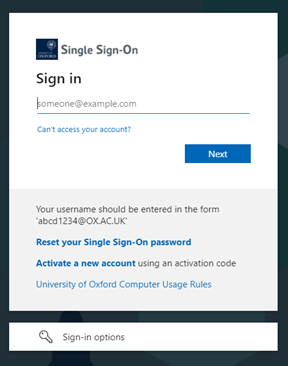
-
After clicking next you will be prompted to enter your password (Picture A), and approve your sign in request (Picture B).
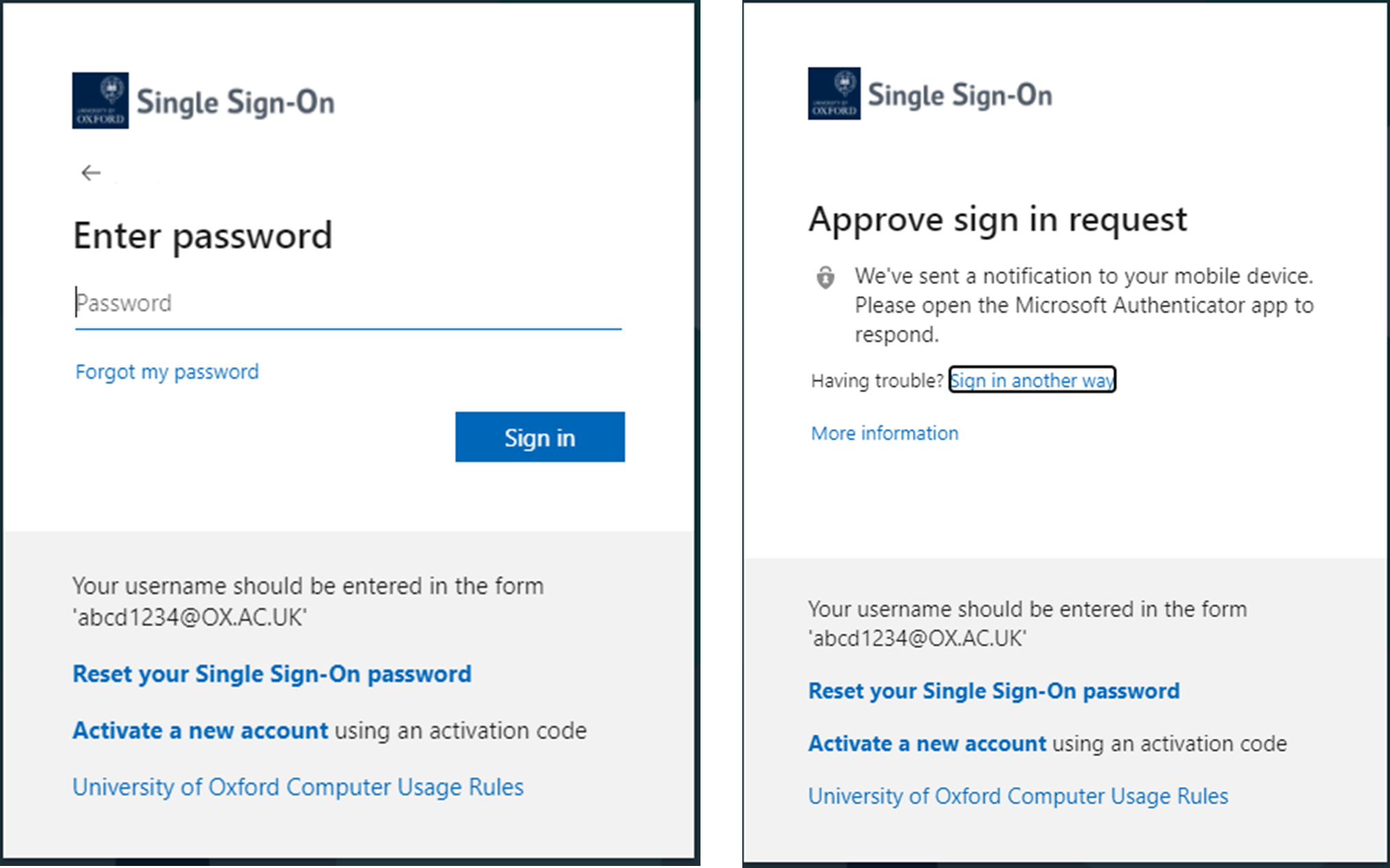
- Once you have completed the above steps you will be logged in to Canvas.
Troubleshooting - “You don’t have access to this”
On occasion, you may find that you are not directed to login with your SSO, as detailed in Step 3 of this guide. If so, please read the instructions below on what to do.
-
If you have clicked on the “Student” login option, you may be greeted with the below picture:
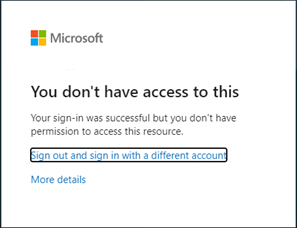
- Please click the option “Sign out and sign in with a different account”. You will then be taken to another screen, please select the option to "Use another account" and enter your SSO details to sign in.
Troubleshooting - “Said Business School Login Page”
On occasion, you may find that you are not directed to login with your SSO, as detailed in Step 3 of this guide. If so, please read the instructions below on what to do.
-
If you have clicked on the “Student” login option, you may be taken to a screen asking for your Said Business
School username and password, see below:
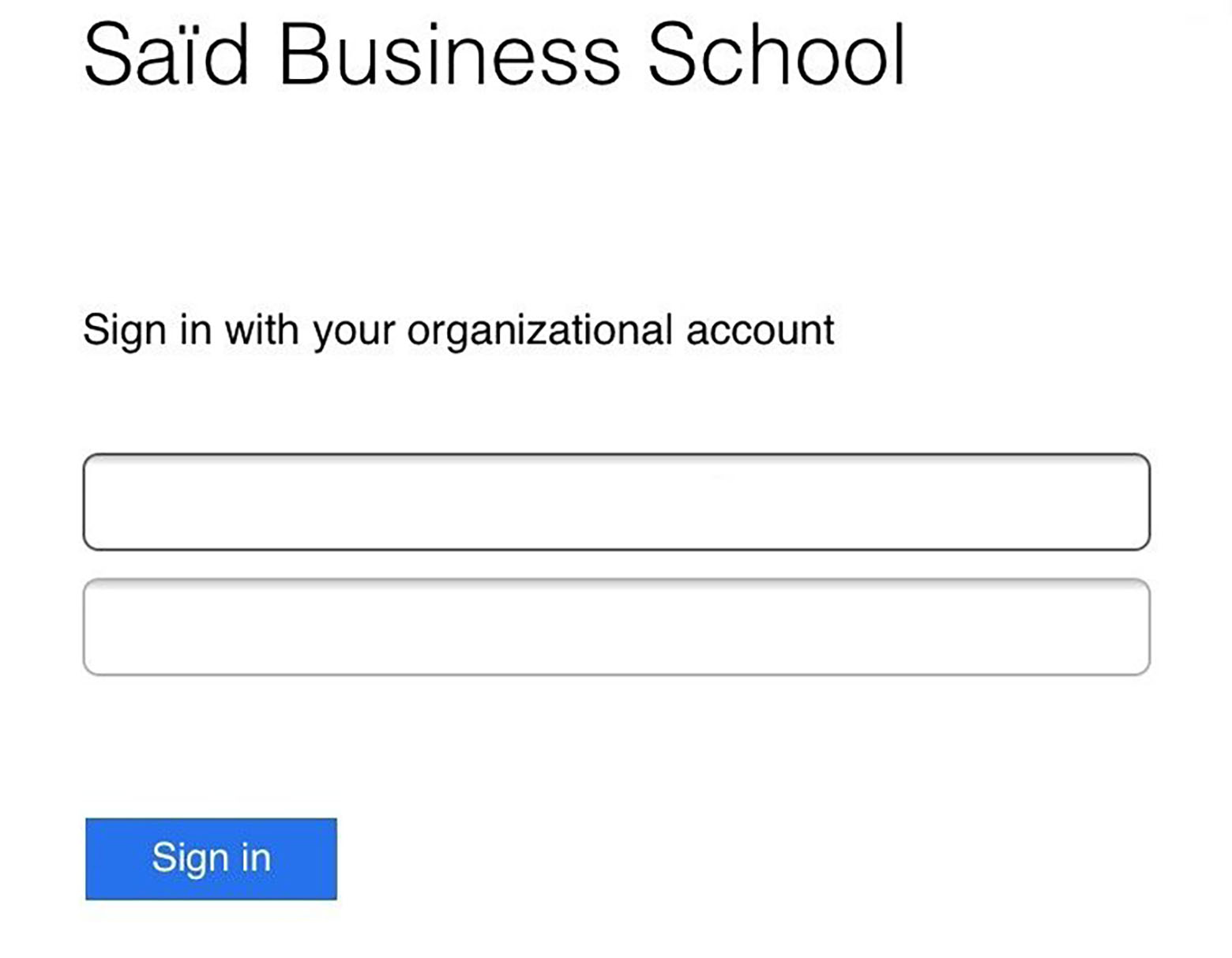
- If this appears, you will need to clear your web browsers history & cache (we recommend from the earliest date possible). Please click on your desired web browser below to see instructions on how to do this:
If you are still experiencing issues please contact IT by emailing it@sbs.ox.ac.uk, calling 01865 288868 or in person at the IT Tech Bar in Main Reception, East Wing, Park End Street.
Participants login via email
You will use this login if you are a Participant on an Executive Education course.
Login Instructions
These instructions outline how to log into Canvas using your personal email as your username and the unique password provided by your programme team.
- Open a web browser e.g., Chrome and browse to https://canvas.sbs.ox.ac.uk. We recommend using the most up-to-date Chrome browser. Canvas does support other browsers, but some users have experienced issues with Safari due to its security settings.
- Enter your username and password in the relevant fields. Your username will be your email and you will have received a unique password from the programme team.
- To protect all users' personal information and to ensure confidentiality of programme content, Canvas has multi-factor authentication (MFA) enabled. To complete your account set up, you will need to set up MFA verification using your mobile device and an authenticator app. Please use the Microsoft Authenticator app (or your preferred authenticator app), which can be found on Google Play Store or Apple App Store.
- Scan the QR code at the MFA page with the Microsoft Authenticator App (or your preferred
authenticator app).
- For Microsoft Authenticator App:
- Press "Add account".
- Then select "Other account (Google, Facebook, etc.)".
- Scan the QR code.
- For Google Authenticator App:
- Press the "+" key at the bottom left corner.
- Press "Scan a QR Code".
- Scan the QR code.
- For Microsoft Authenticator App:
For subsequent logins to Canvas, please open your Microsoft or preferred authenticator App (please use the same authenticator app you used for your first login) and enter the 6-digit MFA verification code when prompted.
MFA Troubleshooting
If you encounter any difficulties setting up the MFA initially, check the following:
- Browser - Safari can cause a non-verifying loop due to security settings. We would suggest using Chrome or another browser.
- Date and time settings on your mobile device - In settings, make sure that the date and time setting is "set automatically" (toggle on and off to reset if already on). Then in the authenticator app, delete any existing accounts and create a new one by scanning the QR code or inputting the secret key.
If you are still experiencing issues please contact IT by emailing it@sbs.ox.ac.uk, calling 01865 288868 or in person at the IT Tech Bar in Main Reception, East Wing, Park End Street.
Online login via email
You will use this login if you are an online Participant on an Oxford Saïd Online programme.
Login instructions:
To access your course, please log in through the Saïd Business School Canvas Portal https://canvas.sbs.ox.ac.uk, using the Online: Oxford Saïd Online Programmes option
Please log in using the email and password you created when you signed up for the course.
Don’t worry if you have forgotten the password, you can reset after clicking on the Online button. You will also need your Microsoft authenticator app (or preferred authenticator app) and the 6 digit code it will generate once you login.
If you encounter any difficulties logging in, please email the Success Team: oxfordsuccess@sbs.ox.ac.uk
Pre-programme login
You will use this login if you are a Student wishing to access pre-programme materials and have yet to be set up with an Oxford SSO.
Login instructions:
- From the login options, select “Pre-programme Login”.
- Your username is your Saïd Business School email. This will have been provided to you by your programme team via your personal email account.
- Your password will be the same as the password you use to log into your Saïd Business School email account.
- You will be required to complete multi-factor authentication (MFA) using your mobile device and your preferred authenticator app.
If you experience any issues please contact IT by emailing it@sbs.ox.ac.uk, calling 01865 288868 or in person at the IT Tech Bar in Main Reception, East Wing, Park End Street.
Staff login via SSO
You will use this login if you are a member of Staff.
Login instructions:
These instructions outline how to log into Canvas using your Oxford SSO (abcd1234@ox.ac.uk).
- From the login options, select "Staff Login (SSO)".
- In the following screen that appears, enter your SSO username (in the format abcd1234@ox.ac.uk) and click next. You may see an option to ‘Pick an account’. If so choose the Oxford SSO (abcd1234@ox.ac.uk).
- You will be prompted to enter your password.
- Approve your sign in request using your authenticator app on your mobile device.
- You will now be logged into Canvas.
Issue Troubleshooting:
"You don't have access to this"
You have clicked on the “Staff login (SSO)” option and are greeted with the below picture:
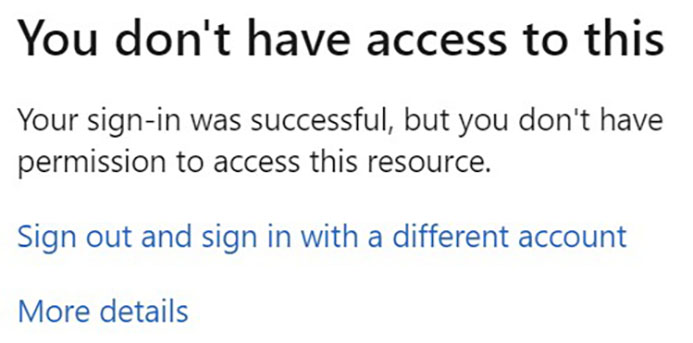
- You have tried to login with your Said Business School SSO rather than your Oxford SSO.
- Click the option “Sign out and sign in with a different account”.
- You will be taken to another screen to 'Pick an account'.
- Choose your Oxford SSO (abcd1234@ox.ac.uk).
"Said Business School Login Page"
You have clicked on the “Staff login (SSO)” option and are taken to a screen asking for your Said Business School username and password:
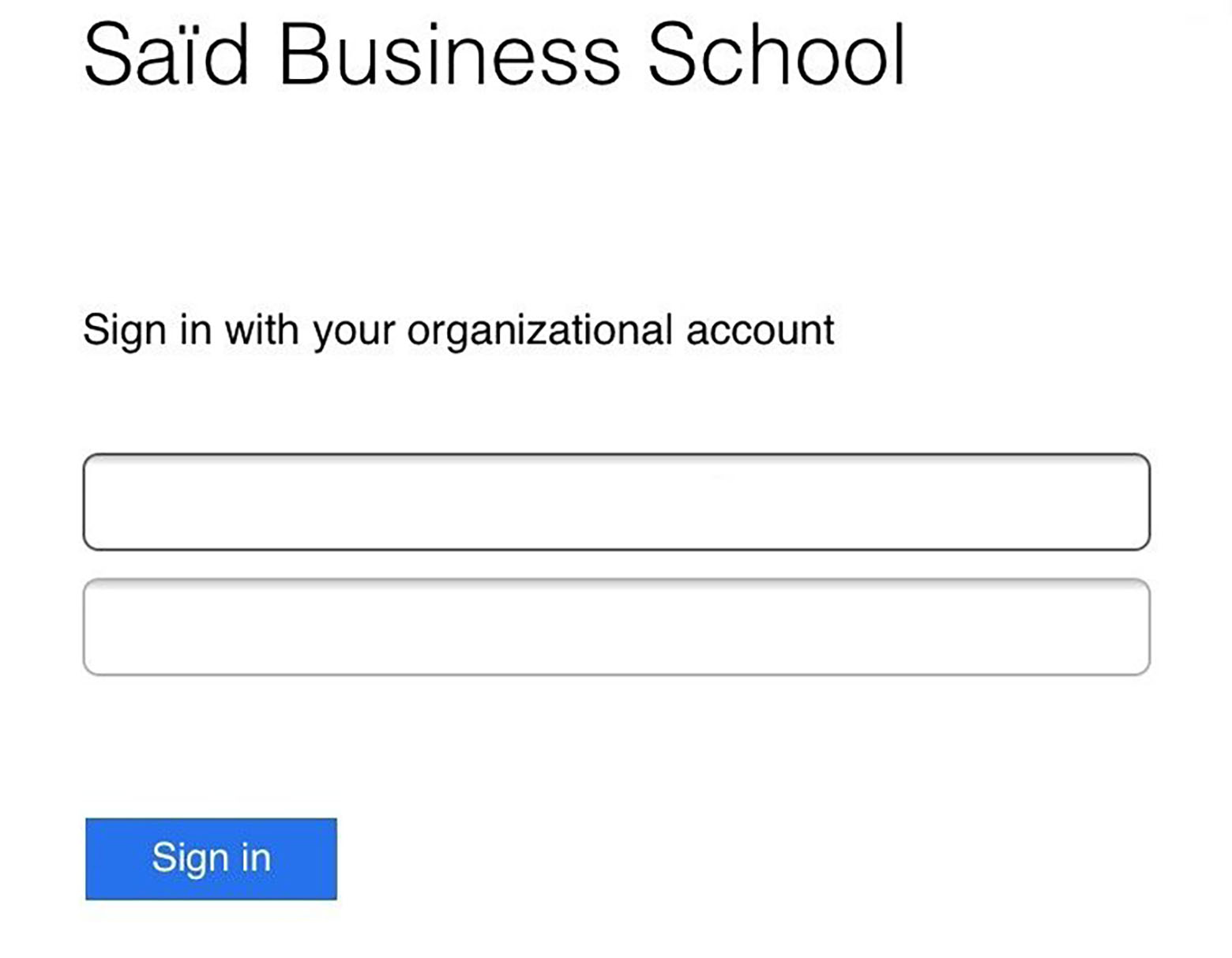
- You will need to clear your web browser history & cache (we recommend from the earliest date possible).
- Please click on your desired web browser below to see instructions on how to do this:
If you are still experiencing issues please contact IT by emailing it@sbs.ox.ac.uk, calling 01865 288868 or in person at the IT Tech Bar in Main Reception, East Wing, Park End Street.
Alumni login
This login is for alumni of Saïd Business School degree or executive degree programmes.
Login instructions:
- From the login options, select “Alumni Login”.
- Your username is your Saïd Business School email which you used as a student.
- Your password will be the same as the password you used to log into your Saïd Business School email account.
- You will be required to complete multi-factor authentication (MFA) using your mobile device and your preferred authenticator app.
If you experience any issues please contact IT by emailing it@sbs.ox.ac.uk, calling 01865 288868 or in person at the IT Tech Bar in Main Reception, East Wing, Park End Street.

